Using Mixw2 in DATA contests – a guide to the basics

DOWNLOAD THIS: http://www.mixw.net/files/SetupMixW3_2_105.exe
Why chose Mixw2, one word simplicity. There is nothing Mixw2 can do that can not be done with N1MM / Writelog and other software but what Mixw2 lacks in bells and whistles it gains in simplicity.
Other files you may find helpful:
http://pub.agrarix.net/Windows/MixW2/MixW202%20HELP%20FILE.pdf
http://k6ix.net/MixW/MixWManual.pdf
Very useful quick start manual from NK7Z:
https://www.nk7z.net/wp-content/uploads/2012/02/mixw_quickstart.pdf
!!! WARNING !!!
Before you start: When you have set up Mixw2 as described below make sure you close it down correctly using the FILE menu. If you just close the window some of your settings may not be correctly saved!
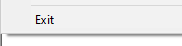
You should also save the configuration file once it is setup (but not during a contest!):
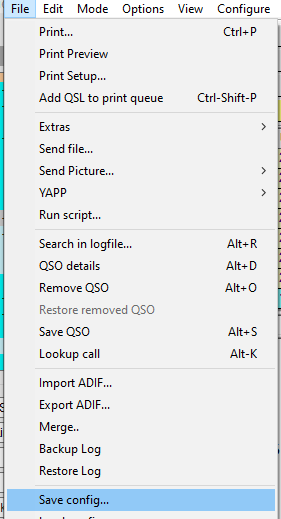
- Set menu layout view to layout 1
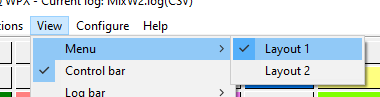
2. Enter personal Data
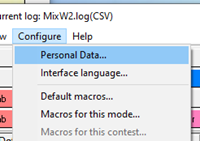
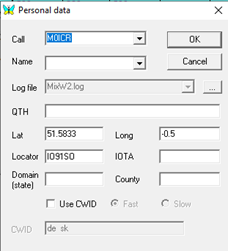
You don’t need you Lat and Long – they are calculated automatically from your Maidenhead locator.
3. Setup the CAT control for your radio
This is the most tricky part for a lot of people and is generally caused by them not knowing the correct CAT values for their radio (eg. they have set the Baud rate on their radio to something different to the figure they have selected in Mixw2, or they are using the incorrect COM port). If Mixw2 doesn’t appear to be working then trying another programme like WSJT-X, if that works then transcribe your CAT setting from there_/
Select the TRCVR CAT/PTT Option on the Configure menu (whilst you are at it make sure Merge Macros is ticked. At this stage Disable CAT would be ticked but we will want to enable it once we have set up the CAT.
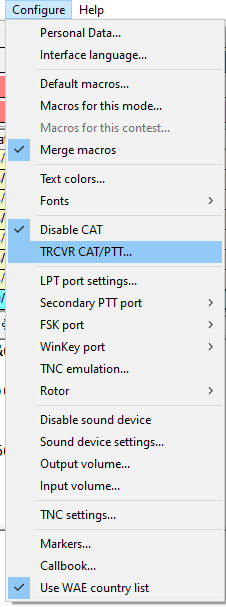
The Serial port details are found on the Details button
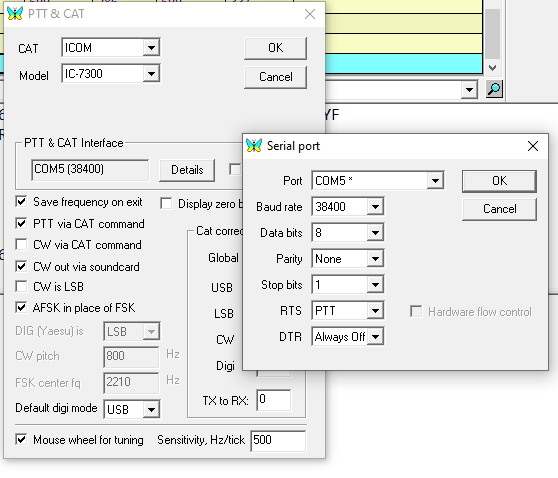
In the option above:
- I am using an Icom 7300 on COM Port 5 at baud 38400 (my radio is also set to 38400 in the menu settings of the radio).
- PTT is operated by the CAT signal
- For RTTY and PSK I am using AFSK not FASK (I’ll leave the reasons for that for another post)
- I have correctly set the default digital mode to USB
- I am using my mouse wheel to tune, that’s really handy in a contest!
Make sure the CAT is now enabled by unticking as shown below:
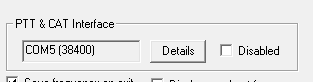
4. Soundcard Settings
Fairly straightforward proving you know the name of your soundcard and which COM port it’s on. With the 7300 it’s saved as USB audio.
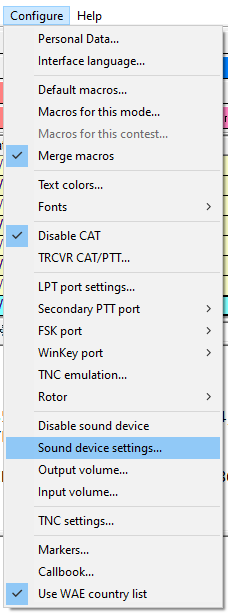
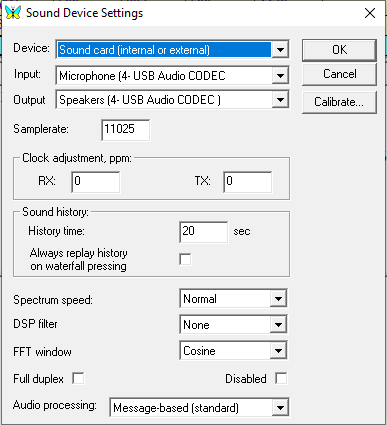
5. Setting up for contest mode
Select Contest mode from the View option on the menu bar
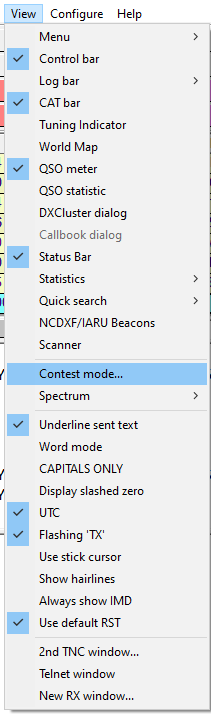
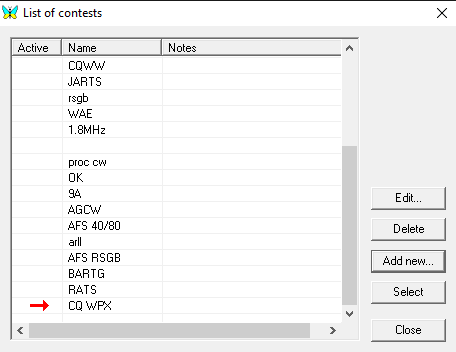
Add new
Make sue the start and end covers the duration of the contest
For a contest require just serial number then click on Number and serial under autograb
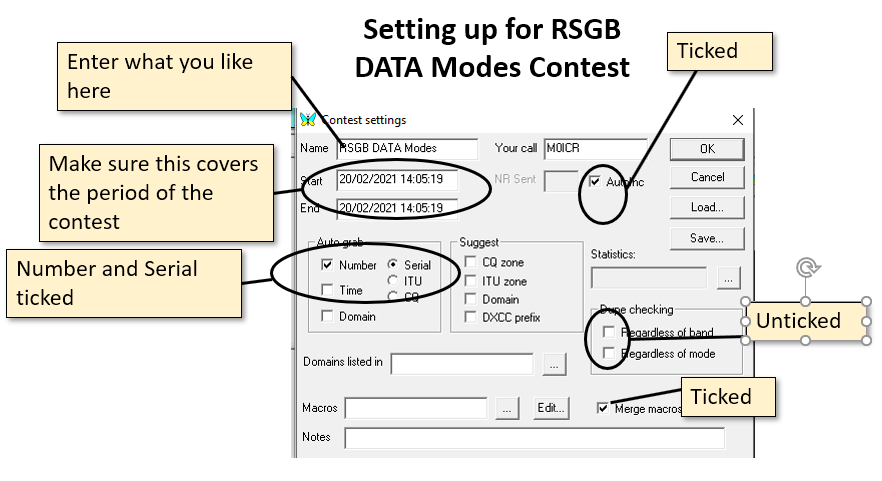
6. Setting up and changing modes
From the Mode option on the menu bar:
For RTTY
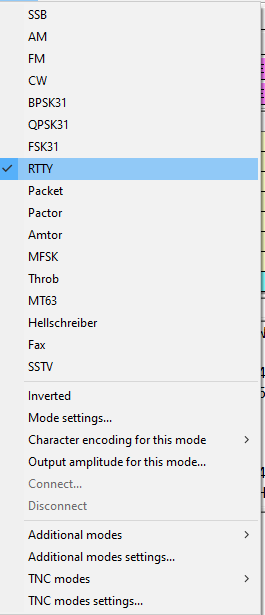
Select mode settings
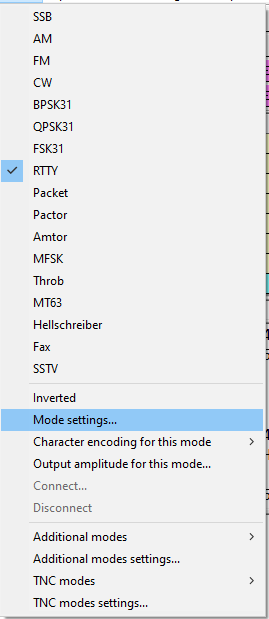
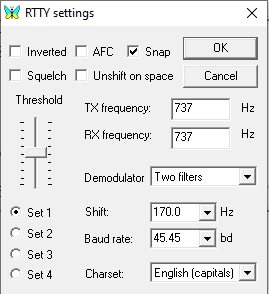
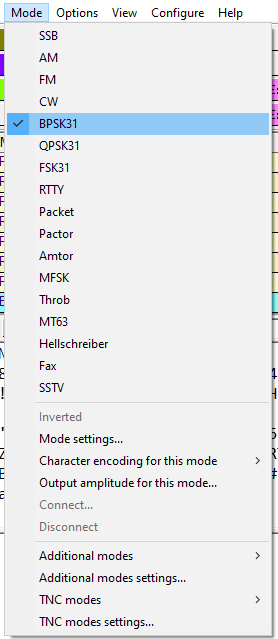
Make sure Baudrate is 62.5 (for PSK63)
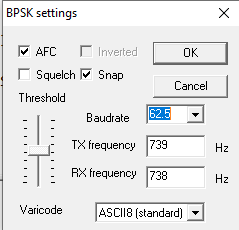
7. Setting up contest layout
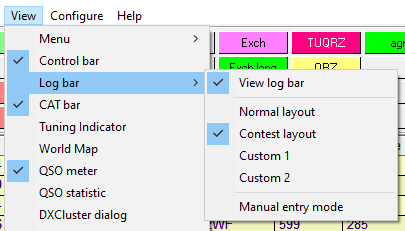
8. The Macro Bar and my Macros
Probably the second most tricky part, and I don’t profess to be a Macros ninja! I think there are some clever things Mixw2 can do with Macros that I don’t really understand or haven’t explored enough!

First, click the cog to the right of the macros bar to get the extended bar, this will give you 4 lines instead of the usual 1:
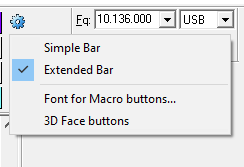
To change a macro button right click on it
Next a bit of Mixw2 macro taxonomy:
All macros are inside pointed brackets, eg. <TX> set to transmit and <RX> to receive. Macros can be type in by hand or selected from the drop down option (subset) on the macro edit windows as shown below (the key macros we will be using here are listed under Text or Programme macros).
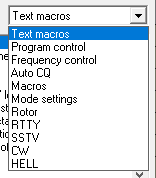
Some basics:
- <MYCALL> is your callsign
- <CALL> is the other stations call
- <GRABCALL> inserts the other stations call (last received in your rx window) into you Log entry focus window
- <NRS> is your serial number to send, this should auto increment and will automatically add any leading zeros
- <SAVEQSO> Saves the QSO to your log automatically
My macros for running mode / calling CQ
Used the extend macro view opens up 4 lines of macros, in this example I am using line 3 for my CQing/Running and the 4th bottom line for when I am S&P:

SO, Starting with line 3 and move from left to right (nut skipping AUTOCQ for now).

This first macro: Switches my radio to transmit, clears the transmit window, sends CQ TEST M0ICR CQ and the sets the radio back to receive. Normally I might sent my call 2 or 3 times though in which case I would have a string of 3 <MYCALL> remembering to but a space between them all, so it would be:
<TX><CLEARTXWINDOW>CQ TEST <MYCALL> <MY CALL> <MYCALL> CQ<RX>
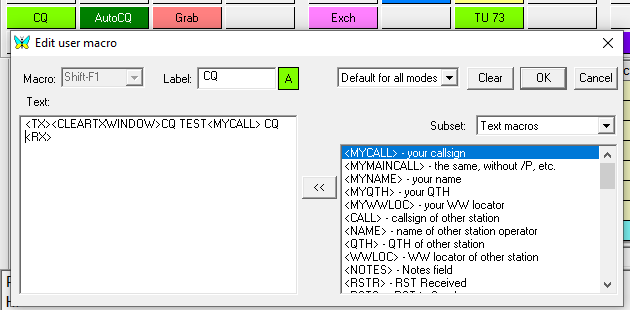

This macro grabs the call of the last (ie. latest) station decoded in the RX Window, pressing it multiple times will scroll through a buffer. By grabbing the his callsign it automatically fills the <CALL> value with his callsign.
Alternatively I could type the other guys call manually into the log entry (the bottom of the calls listed in the log entry window), like this:
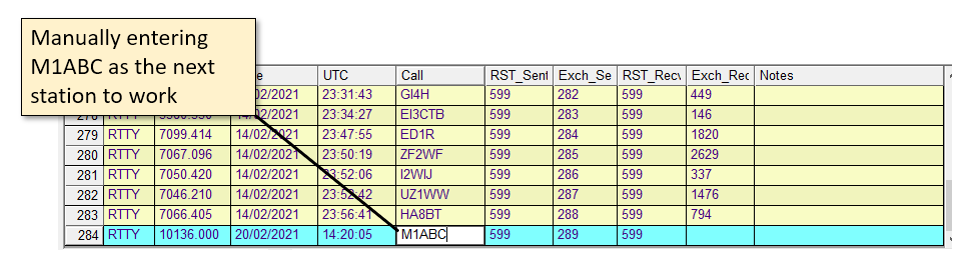
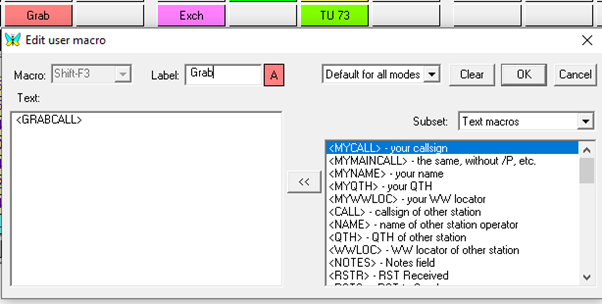

When the other station has replied, I send him the contest exchange (my Exch Macro) as follows (Assuming he is M1ABC and I have grabbed or entered his callsign correctly and that he is my serial 001):
M1ABC 599 001 001
Note: Often the other stations callsign is also sent at the end of the contest exchange, ie: M1ABC 599 001 001 M1ABC
Which of course would be:
<TX><CALL> 599 <NRS> <NRS> <CALL><RX>
Of course we always send 599 in HF contests(!) but if I wanted to be totally correct I would replace 599 with <RSTS> which would send him the RST I manually enter.
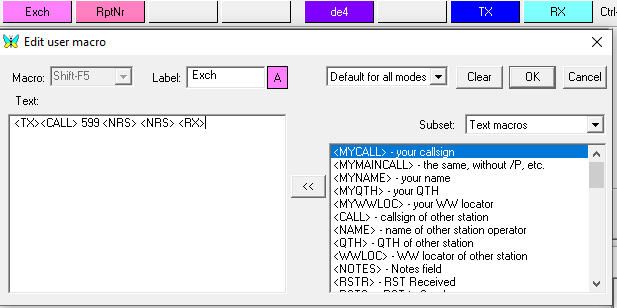

The final basic Macro of the end of a QSO when I am CQing is follows. This macro will: Clear the TX window and switch the radio to transmit and send:
M1ABC TU 73 DE M0ICR CQ
(the TU means thank you!)
and then save the QSO in my log, and switch back to receive:
My Macros for S&P

Send my callsign twice (I also have another macro that sends it 4 times for really marginal QSO). Note: It’s useful to have grabbed the other station’s callsign first (or to have manually entered it into the log)
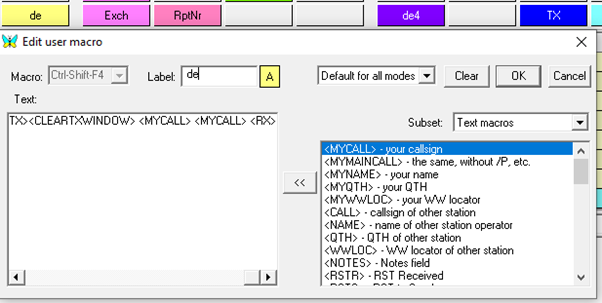

… and finally, sending the other station the QSO details. Assuming he is M1ABC and serial 001 this would send (after switching the radio to TX):
M1ABC 599 001 001 001 (some folks send the serial number just twice)
and then save the QSO before switching to receive. Note: this is a different exchange Macro to the one I use when calling CQ as the <SAVEQSO> part is in the 73 macro in CQ mode!
Again, as in the earlier macro, it’s quite common to also add the other station’s callsign at the end of this QSO string:
M1ABC 599 001 001 001 M1ABC
And, again, if you want to be a purist you would replace the 599 with <RSTS>
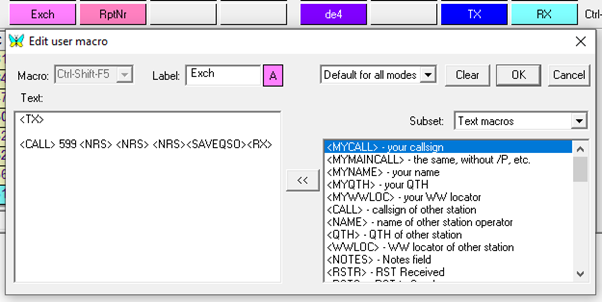
A few other macros I find helpful to have in the bar:

<TX> To switch the radio to TX and keep it into transmit (useful if I want to send a manual string of text off the keyboard.

<RX> To switch back to receive again!

<TX>NR? NR? NR? <RX> If I want the other station to repeat his serial to me

<TX> QRZ? QRZ?<RX> To ask the other station to repeat his call … some folks use: <TX> AGN? AGN?<RX> as a more general request for repeats
Auto CQing and Macros

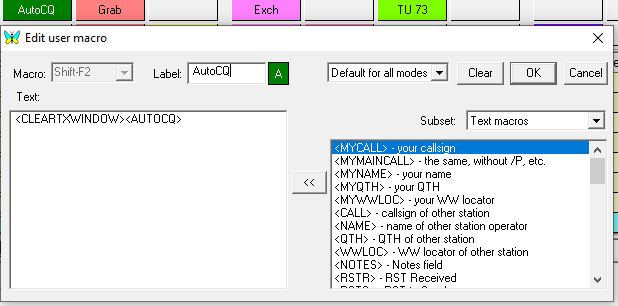
Setting up for AutoCQing:
Select Auto CQ from the Options Menu
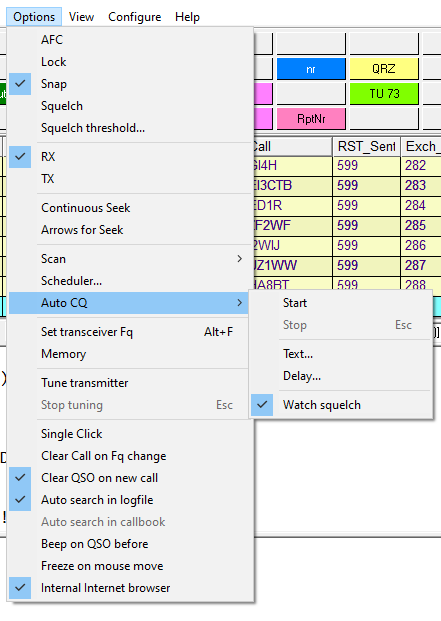
Enter the text you want to AutoCQ:
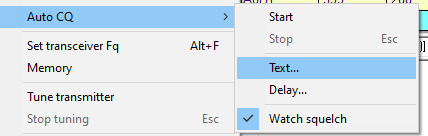
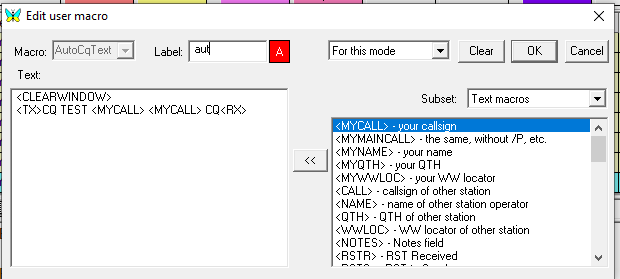
…. which will send my callsign twice in a repeating CQ call
CQ TEST M0ICR M0ICR CQ
To set the delay between AutoCQ:
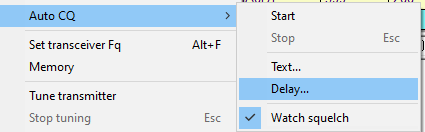
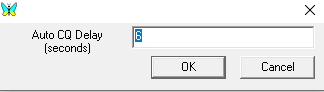
Note: Grabbing a call or hitting Escape will turn the AutoCQ off, to restart it again hit your AutoCQ macro
QSO Rate Meter
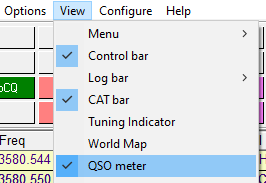
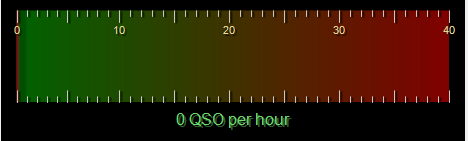
Editing the Logbook
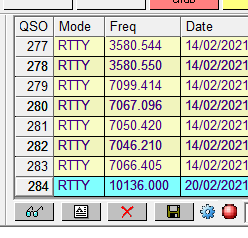

The spectacles allow you to search the logfile, display a QSO and view the whole log:

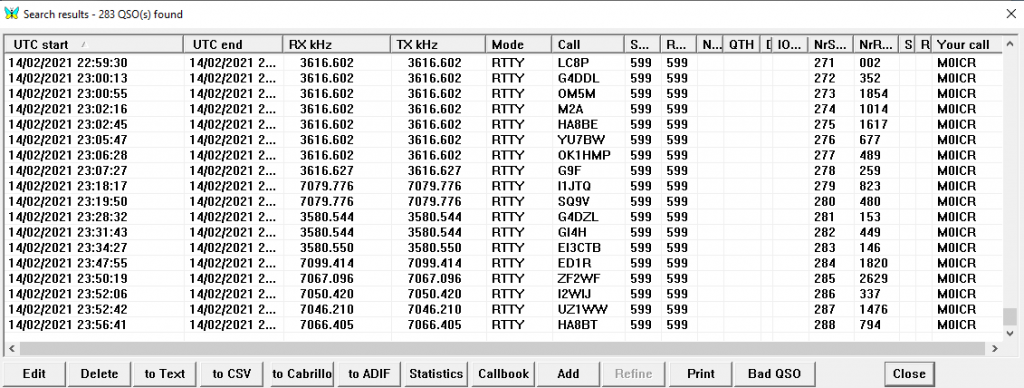
From this view you can first highlight and then save all the logs to a Cabrillo or ADIF file (not the by default the files are unhelpfully saved to the Appdata/Roaming folder in your Windows user folder!
Double clicking on a row in that whole log view lets you also edit the QSO:
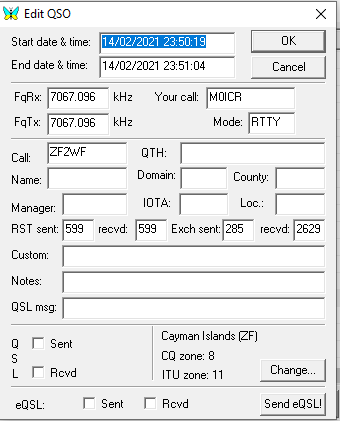

You can also edit the last QSO by using the file icon (you can also just change the details in the log window if you’d rather)

Deletes the QSO highlighted in the log (it asks first)

Save the latest QSO if you’re not using a <SAVEQSO> Macro

Menu layout config:
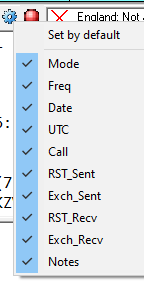
Help!
My radio isn’t connecting – Did you set up the CAT with the correct values (also in the Details tab) and did you make sure disable CAT is unticked?
I can’t see the CAT window with frequency –
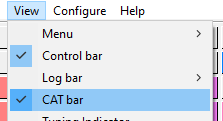
I can see lots of PSK traces but I am not decoding anything – Are you in PSK31 or PSK63?
I can see lots of RTTY traces but I am not decoding anything – Are you inverted? Is the shift and baud rate setup correctly in Mixw2? (Most contests will be 45.45 baud (and 170Hz shift), but the BARTG75 contest in Baud 75, that’s caught me out a couple of times!)
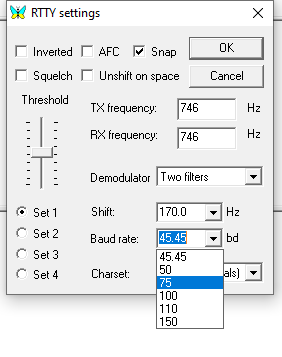
Things I haven’t included in this basic guide (yet)
- Adjusting the RX/TX and logging windows sizes
- Statistics
- Mode focused macros
- Setting up the cluster
- The bandscope and identification of dupes (callsigns worked show up in red, not worked in green)
- Domains and special multipliers (setting them up in the contest configuration)
- … and a load of other stuff!
By the way, this is what my screen layout like:
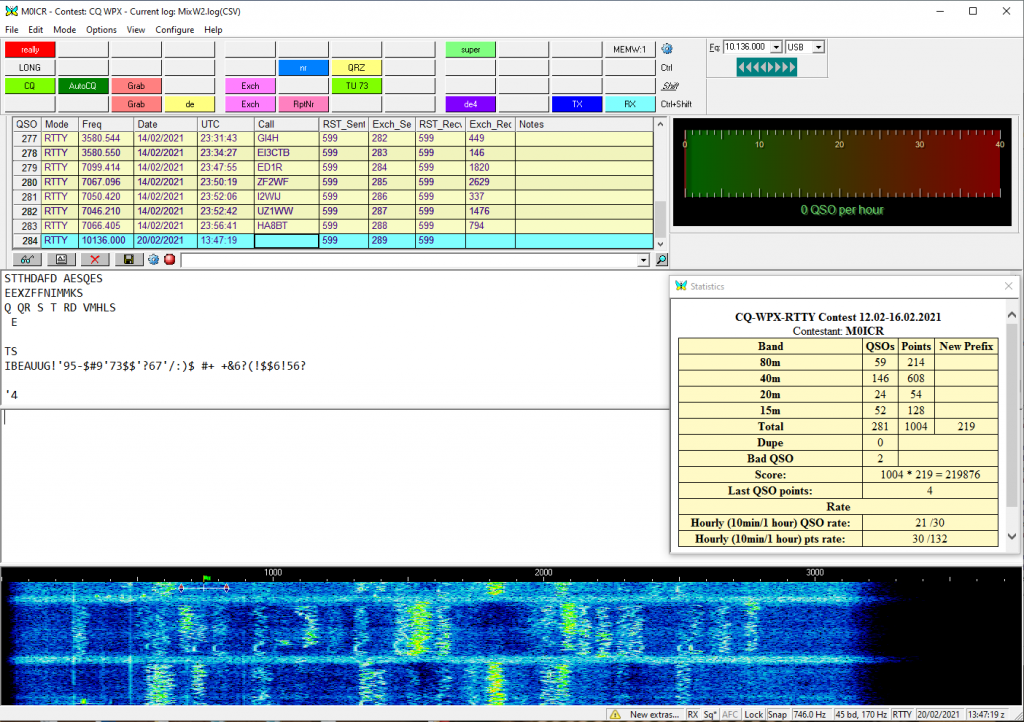
If you want to get into RTTY and other modes of contesting from LF to Microwave, come and join the Drowned Rats Radio Group. We are always looking for new members. Check us out at www.g3rat.com

